
But in this case i can’t found display run option anymore, here the pict

So, where did it go?
As I’ve remarked in a previous article about Task Manager being disabled, if you didn’t disable it then a virus probably did.
Disabling Run is yet another way some viruses cause trouble and try to make it harder for you to deal with their infections. You should run a complete and up-to-date anti-virus scan of your machine. It’s possible, perhaps even likely, that you’ve been infected.
Once you come back virus-free, we can proceed with the fix.
•
If you have Windows XP Pro you can use the Group Policy Editor to change the setting you want to repair. Click Start, then click Run, and type in gpedit.msc:
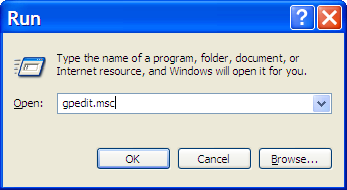
And press OK. This runs the Group Policy Editor.
Oh. Wait. You don’t have Start, Run do you? That’s why you’re here.
In that case, using Windows Explorer, navigate to c:\windows\system32 and double-click on gpedit.msc:

Once in the Group Policy Editor, expand in turn:
-
User Configuration
-
Administrative Templates
And click on Start Menu and Taskbar. You should see something much like this:

Double click on Remove Run menu from Start Menu to change its setting:
It should be enough to click on Not Configured and then OK. If you now look at your Start menu properties, you should have the option of displaying the Run menu once again.
•
If you don’t have Windows XP Pro, then you’ll need to edit the registry manually.
Click Start, then click Run type in regedit and click on OK.
Or, since you probably don’t have Run, using Windows Explorer you can double click on regedt32.exe in c:\windows\system32.
Expand these registry keys in turn:
-
HKEY_CURRENT_USER
-
Software
-
Microsoft
-
Windows
-
CurrentVersion
-
Policies
-
Explorer
You should see something similar to this:

Right Click on the NoRun item and click on Delete. Confirm that you want to delete, and you should have the option of displaying the Run menu once again.
•
One thing to note is that it’s quite possible that if you’re in an environment managed by a centralized policy, these settings may have no effect. Your IT administrator may set things up so as to disable the run command, and other things as well at the domain level. You’ll need to ask them if this is the case.

0 comments:
Post a Comment